Table of Contents
How Easily You Can Convert JPG to Word With Zero Hassle?
JPEG (Joint Photographic Experts Group) and Microsoft Word document formats are used for different purposes. However, sometimes you have some useful captions and you may need to extract text from it and just want to share it without any formatting distortion. This is the exact point where you have to start using an image-to-word converter that uses advanced OCR (Optical Character Recognition) for turning images into Word text files.
Give a ready-to-explore few best ways that work to convert JPG to Word document file while preserving original quality and formatting for better results.
Did You Know!
OCR (Optical Character Recognition) is a super-fast AI-based process that functions to convert scanned images, PDF photos, and handwritten into machine-readable files. The source of cardscanner.co lets you experience high-quality OCR-based jpg-to-word conversions without impacting the quality of the text.
How to Change JPG to Word Doc on Windows?
Follow the below-mentioned easy-to-navigate steps that mainly work to export a JPG image file as a Word document on Windows:
- Initially, you need to open your existing image file that you decided to transform into Word on Windows Photos. To proceed with it, all you need to make double click on the existing image.
- Right after that, just move to the right top-corner and make an instant click on the given Print button. This is where you get the Print window prompt message.
- Very next, open the designated Printer menu that you fetch from the left top-corner and proceed further with the Microsoft Print to PDF.
- Now, just hit the Print button right there and move further by adding the document name and deciding your file destination. Then, you simply require to save your Adobe PDF document file.
- Finally, you have to fetch the exported PDF document and just make a right click on it, then choose the open option and choose with MS Word. Once done, you need to hit the given OK button if prompted and navigate further for copying or editing the extracted image text.
How to Convert JPG to Word on Mac?
We are going to show you some simple steps through which you can easily convert photos to Word files on your Mac OS:
- Start by making a simple double-click on the photo that you need to transform into a text file. You will find that your existing photo will automatically open with Preview in-built program, which is indicated as a default image Photo viewer for Mac.
- From the given Preview taskbar, you have to hit on the File option and choose for the given option i.e. “Export to PDF”. Also, you can be able to turn your jPG into JPEG-2000, HEIC, TIFF, PNG, and OpenEXR.
- Very next, you should have to alter the File name and decide the destination path prior to hit the given Save button.
- Once done, you need to select the new PDF file on Finder, make a click on the File option, and navigate with Open with option > Microsoft Word.
- In the last, you need to press OK button if prompted and then ahead over to edit the image text.
How to Convert JPG to Word Online for Free?
Converting an image to Word doc format is a pretty simple and most preferable method that does all in a matter of seconds. No sign-up is required and also no need to install any third-party program to export pictures as Word files. Keep reading to explore a few best online tools that allow you to turn one or more JPG images into MS Word files for free:
Cardscanner:
Cardscanner is the free online web-based program that has served you for decades regarding OCR (Optical Character Recognition) conversions. You could fetch its JPG to Word converter with OCR that quickly pulled out text from the existing images and store them into the searchable and editable Word document files. The most auspicious parameter is that this free-to-process utility allows you to convert multiple images, and scanned PDF pictures at once into high-quality MS Word files. The given steps help you to change jpg, jpeg, png, and more file types to Word doc format online:
- Open your default browser and search for JPG to Word converter by cardscanner.
- Drop the images into the main toolbox of this online OCR converter that you want to convert into Word.
- Click Convert and wait for a few seconds. Once done, download all the newly converted Microsoft Word documents at once with a single click.
Convertio:
Give a try to this instant solution that does not involve huge manual intervention for converting a jpg to a Word file. The upside is that it is loaded with easy to navigate interface, all you need to follow up with these steps to get instant results:
- Ahead to Convertio and start adding your images to the designated toolbox area.
- Right after that, you need to choose doc or docx as the exported file type from the given format selection drop-down list.
- Just click on the Convert button and download your converted MS file right there with a single go.
Online2PDF:
If you’re seeking a super-fast and high-quality conversion source that uses the perfect OCR function to change JPG to Word files online, then Online2PDF is the ultimate option. You can find that it offers simple steps to export an existing photo as a Word file, let’s take a look:
- Open JPG to Word converter by Online2PDF and start adding your image file that you decided to transform with this online tool.
- Once the image is completely uploaded, select Convert to Word 2007-2019, it’s all depending on the MS Word version that you’re using. Also, you can choose whether you want to proceed with conversions with OCR or no OCR.
- In the last, click the Convert button and this online conversion source will automatically provide you with the newly converted MS Word file.
Congrats, you people have come to know how easily you can now transform one or a couple of images into editable Microsoft Word files. No matter whatever the reason you have behind exporting JPG as Word, the above-discussed ways works perfectly for you. Good Luck!
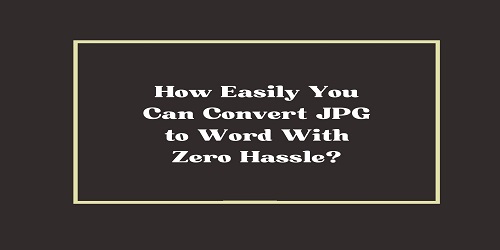
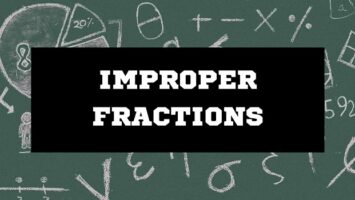
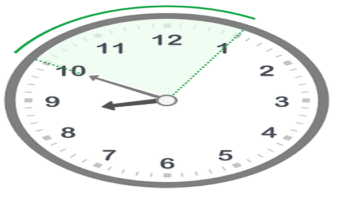
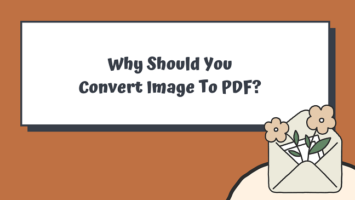
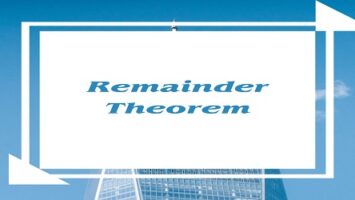
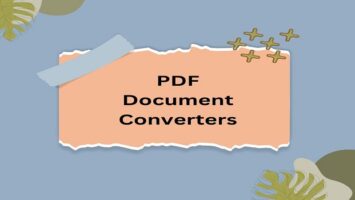


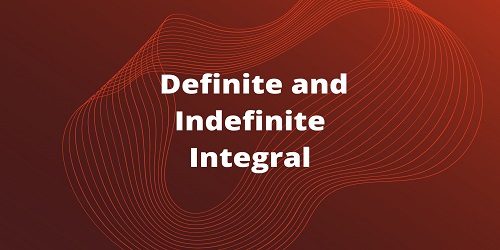
Comments (No)