Table of Contents
3 Easy Ways to Convert PNG to PDF
As we know images are important in our lives, whether for personal projects or professional presentations. Portable Network Graphics (PNG) files are widely used because of their high-quality images and background transparency capabilities. While dealing with images you may face the need to change PNG to PDF, like when you’re putting several images together in one document or want to view them on various smart devices. In this situation, a PNG To PDF converter can help. Go to pngtopdf.xyz/ and experience a precise and fast conversion.
In this article, we will show you three easy ways to turn PNG into PDF smoothly. Read on!
PNG to PDF Conversion:
Why convert a PNG to a PDF? PDF (Portable Document Format) files are commonly used for documents all over the world because they are easily accessible on various devices and retain the quality and formatting of your content. The conversion from PNG to PDF allows you to merge multiple images into one single PDF document which not only makes it easy to share but also allows you to access all the images on any smart device without facing any issue of format compatibility.
Method #1: Windows 10 Print to PDF – Built-in Convenience:
The “Print to PDF” function of Windows lets you create a Portable Document Format file from any document or image that can be easily printed. This is a built-in function; you can easily access it by just right-clicking on the image or document.
Steps:
- View your PNG image with the default Windows Photos app.
- Click on the “Printer icon” or press “Ctrl + P” and the Print menu will open right in front of you.
- Now Choose “Microsoft Print to PDF” from the drop-down menu.
- Do the settings, if necessary, and click on the “Print” button.
- Set the destination, write the name for your new PDF, and click on the “Save” button.
Method #2: Google Drive:
We all are familiar with Google Drive, it’s a cloud-based storage and collaboration service that is provided by Google. It allows you to create, edit, and share various types of documents. Along with that, you can also use it to convert the format of your PNG images. Google Drive also uses the OCR technology. It can easily change PNG to PDF and can also extract the text from images in seconds.
Steps:
- Go to Google Drive.
- Press the “+ New” button and choose “File upload”.
- Upload the PNG file.
- Find the uploaded PNG file.
- Right-click on the PNG file and open it with “Google Docs”.
- Once the image is opened in Google Docs, click on “File” and tap on the “Download” button.
- Choose “PDF Document (.pdf)” from the options and that’s all.
Method #3: Online Converter (pngtopdf.xyz/):
If you want to change PNG to a Portable Document Format quickly and conveniently, then the online tool is the way to go. Search for the PNG to PDF converter. With the help of the converter, you can easily convert PNG into PDF documents by just making a few clicks. This online tool retains the quality of the images and provides you with the facility to extract the text from the images. Meanwhile, you can use this tool to make the text editable for which is written or printed on the images. The capability of batch conversion makes this tool a perfect choice for professionals, who have to deal with a large number of images daily.
Steps:
- Access the converter from your browser.
- Upload the PNG images that you want to convert.
- Adjsues the settings as per your need. You are provided with the following three options:
- Merge all the uploaded images in one single PDF document.
- Convert each image as a separate PDF file.
- Convert the images with OCR technology.
- After adjusting the settings as per your need, press the “Convert” button to proceed with the conversion.
- Once all the images are converted press the “download all” button to export all the converted PDF files.
Conclusion:
Converting PNG to Portable Document Format is no longer a daunting task. There are too many options that you can use to change PNG to PDF as discussed above. Whether you prefer quick results from online converters, more control with desktop software, or the simplicity of Windows’ built-in feature, the process caters to your preferences. However, choose the right approach that suits your needs, follow the steps, and effortlessly transform your PNG images into professional-looking PDFs.
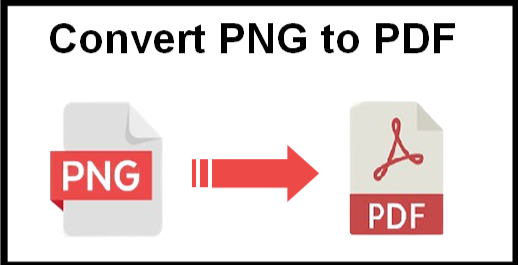
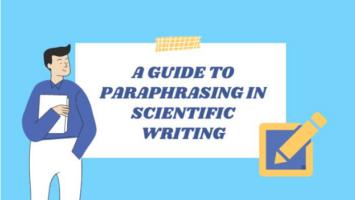
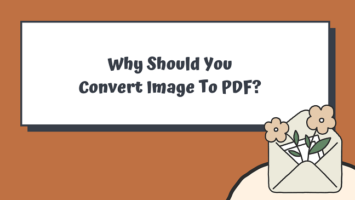
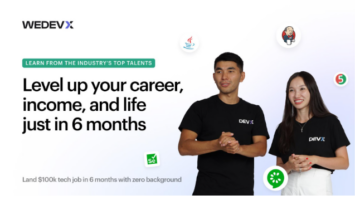

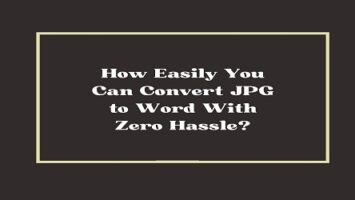
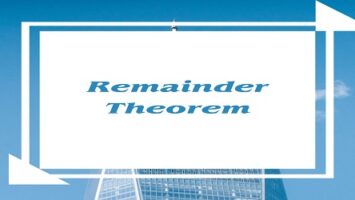
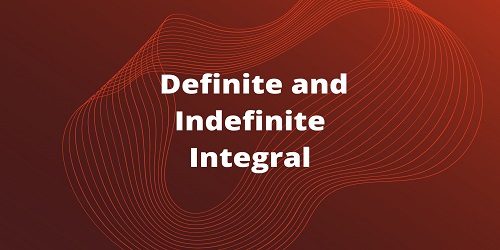

Comments (No)