Table of Contents
How to Create New Account in Salesforce | Edit New Account:
Create New Account in Salesforce:
(1) In this blog we will learn how to create new account in Salesforce.
(2) On the Salesforce setup page, click on the App Launcher which is provided on the top of the left side, and select Sales as shown below.

(3) Sales app is launched as shown below.

(4) Now navigate to the Accounts tab and click on it. You can simply create a new account by Clicking on New Account from Accounts drop-down menu or You can click on the New button provided on the right-hand side as shown below.

OR

(5) Fill in all the necessary information on the card to create a New Account in Salesforce and then click on the Save button. Note: Asterisk (*️) sign represents mandatory fields and it must not be left blank.




(6) In this way the New Account is created in Salesforce.
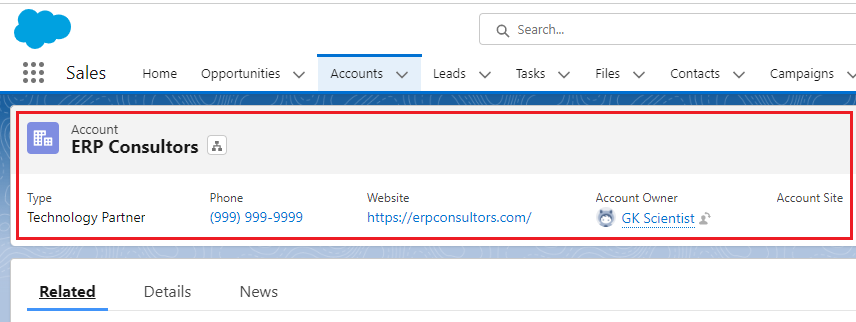
Edit or Add Information in the Account Created:
(1) Click on the Accounts tab and you find the Account Name here as shown below.

(2) Now Click on the Account Name which you want to edit. In my case, it is ERP Consultors as shown above. After that ERP Consultors account is getting opened as shown below.
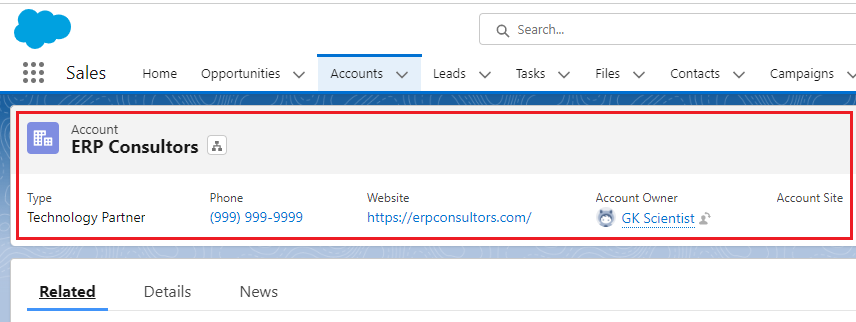
(3) Now go to the Details tab as shown below.

(4) In this example I want to add the Billing Address and press the Save button as shown below.

(5) Now Billing Address is added as shown below.

(6) You can edit the existing fields or add new information in the empty fields in this way.
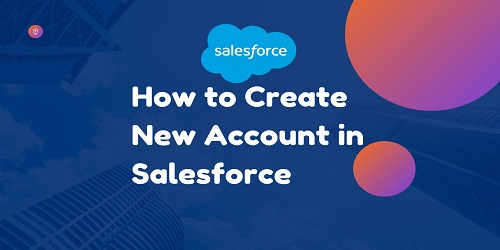
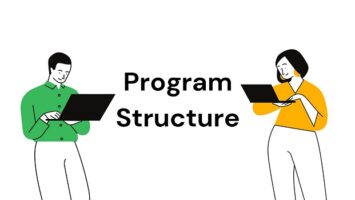
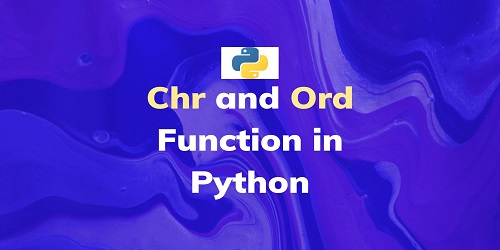

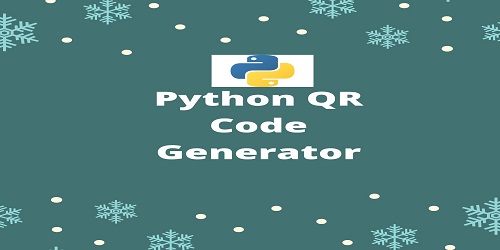
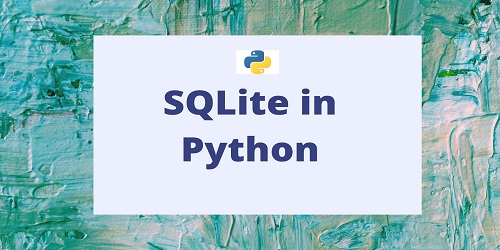


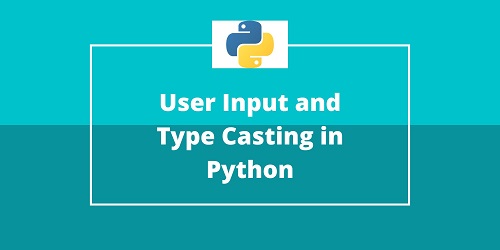
Comments (No)