Table of Contents
How to Create New Contact on Existing Account in Salesforce | Edit New Contact:
| To keep track of the details of the people you do business with, use contacts. Although contacts are frequently linked to accounts, they can also be connected to other records, like opportunities. |
Create New Contact on Existing Account in Salesforce:
(1) In the previous blog we learn about, “How to Create a New Account in Salesforce“.
(2) Now we add a new contact to this account.
(3) In the Sales app, click on the Accounts tab and you find the Account Name here as shown below.

(4) Now click on the Account Name. In my case, it is ERP Consultors as shown above. After that ERP Consultors account is getting opened as shown below.
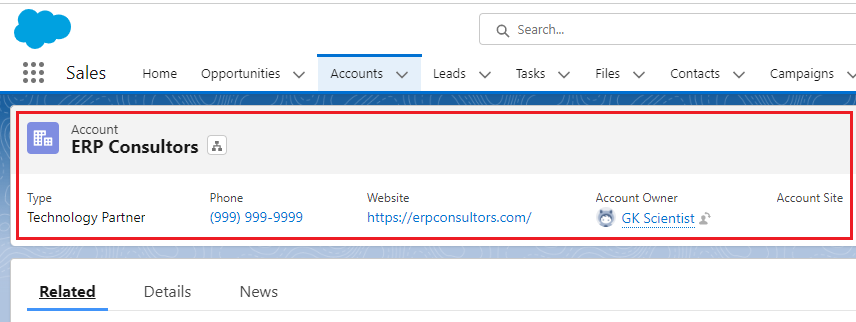
(5) In the Contacts Tab, click on the New button as shown below.
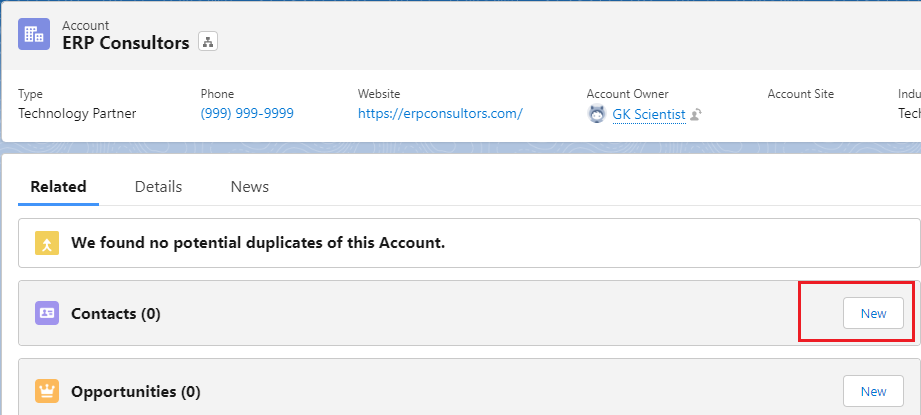
(6) Fill in all the necessary information on the card to create New Contact on Existing Account in Salesforce and then click on the Save button. Note: Asterisk (*) sign represents mandatory fields and it must not be left blank.
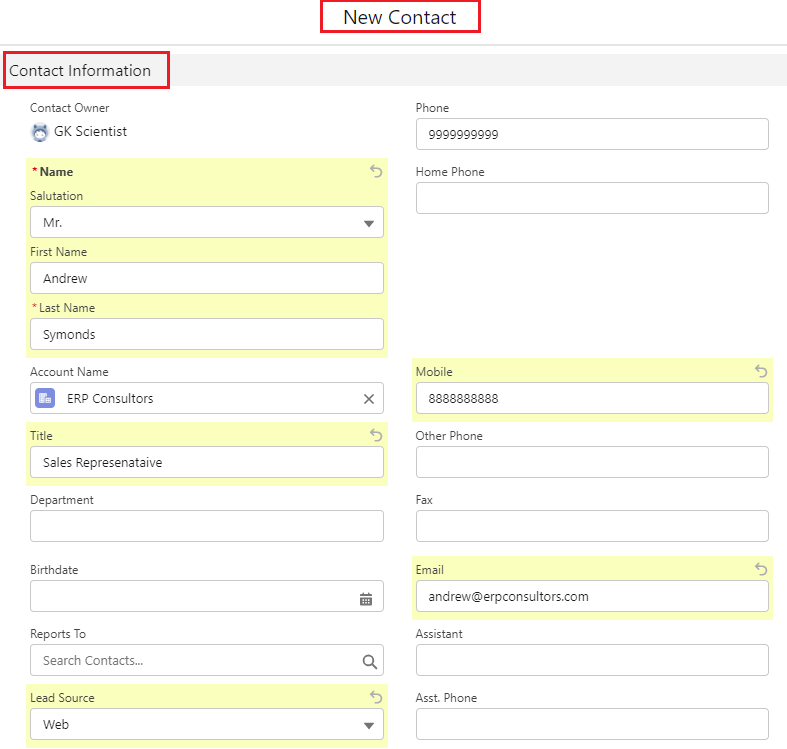
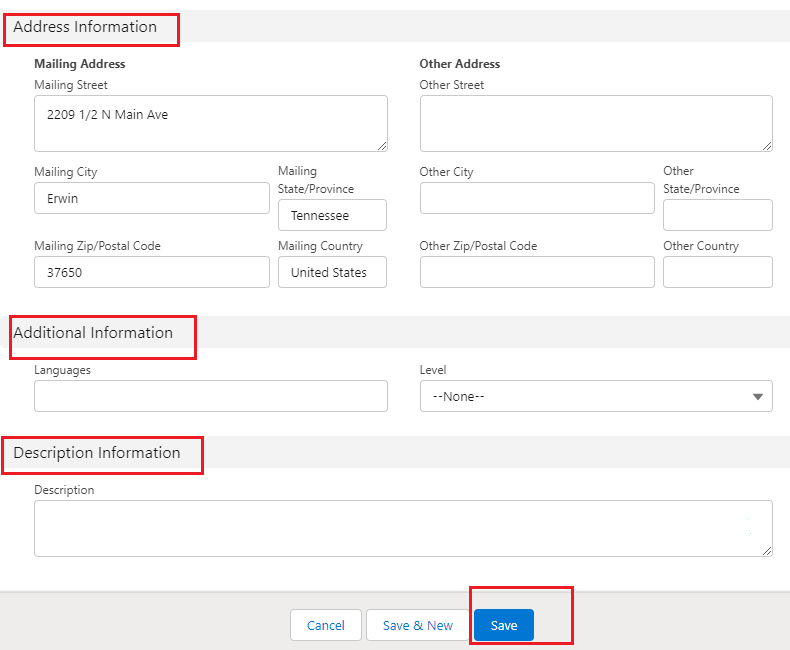
(7) Now Contact is added to the existing account in Salesforce as shown below.
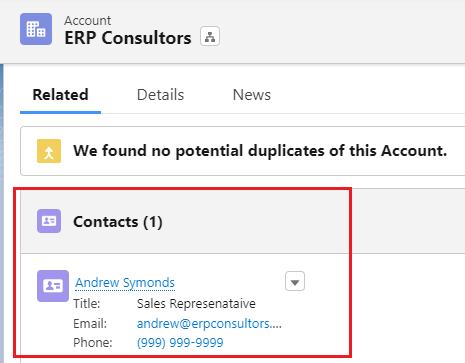
Edit or Add Information in the Existing Contact:
(1) Click on the Contact as shown below.
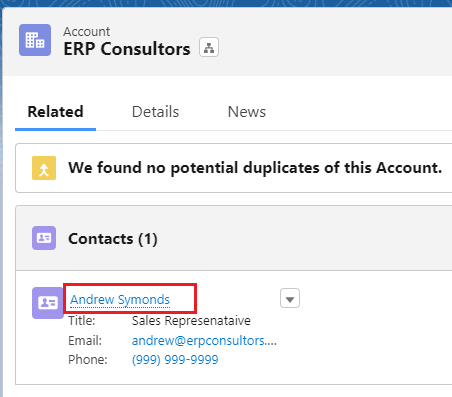
(2) Now Contact is getting opened. Go to the Details tab as shown below.
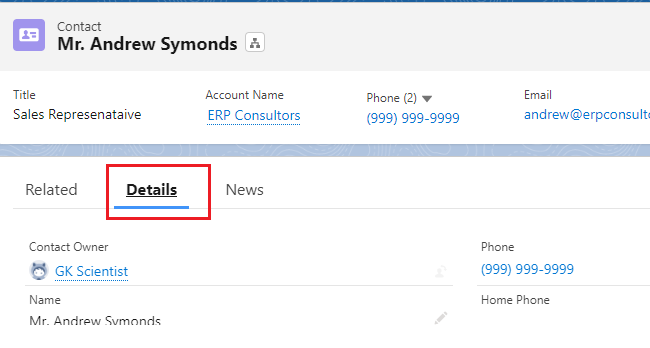
(3) In this example we change the Phone field value from (999) 999-9999 to (777) 777-7777 as shown below.
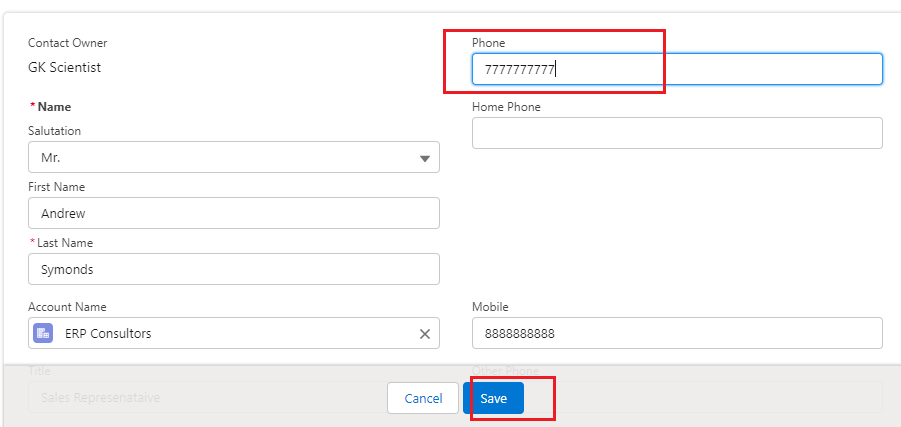
(4) Now it is changed as shown below.
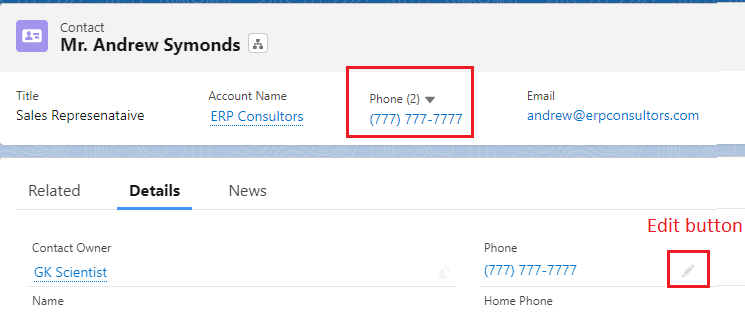
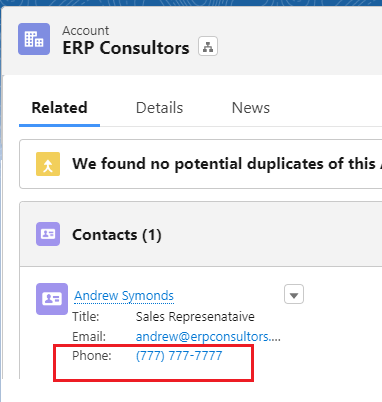
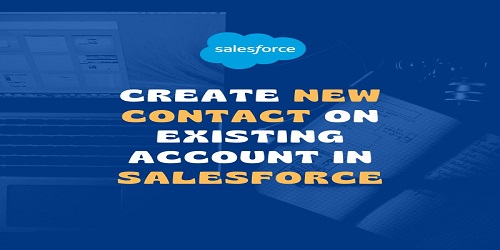
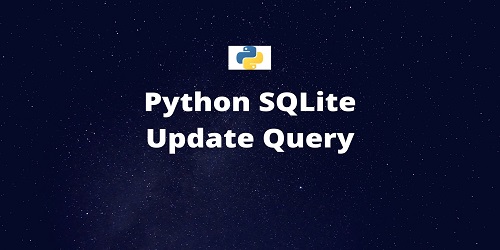
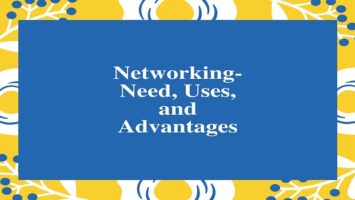
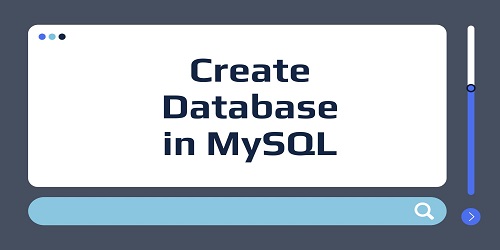
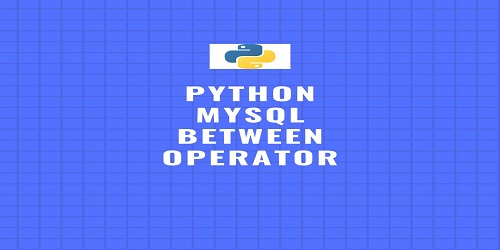



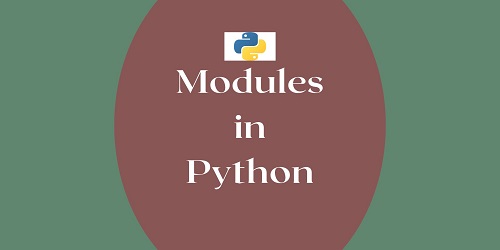
Comments (No)