Configure a Sales Process in Salesforce:
| Example of Salesforce Opportunity Stages: |
Read this Blog: How to Create New Opportunity on Existing Account in Salesforce

(1) In this blog we will learn how to Configure a Sales Process and Customize Opportunity Stages according to the requirement.
(2) On the Salesforce setup page, click on the Quick Find box and search Sales Processes and select it as shown below.

(3) In the Sales Processes Setup page click on the New button as shown below.

(4) Now we create a new Sales Process. For this enter the Sales Process Name and Description and click on the Save button as shown below.

(5) After that we have to Selected Values for Opportunity Stages according to the requirement and then click on the Save button as shown below. You can simply add or remove the value by clicking on the value and then pressing the Add or Remove arrow button.

(6) Sales Process is created as shown below.

If you want to add or remove some more Opportunity Stages value, simply click on the Sales Process Name for example- Customer Funnel and add or remove values and then click on the save button.
(7) Now assign the Record Types Sales Process mapping. For this, click on Object Manager, and in the Quick Find box search for Opportunity and select it as shown below.

(8) Opportunity Page is opened and on the left side select the Record Types Tab and create a New Record Types as shown below.

(9) Fill the Record Type Label field, Record Type Name is automatically filled with an underscore, and select the Sales Process name from the drop-down list i.e. Customer Funnel. Untick Make Available and tick a particular field i.e System Administrator because we logged into the system as admin and then click on the Next button as shown below.


(10) Apply one layout to all profiles → Opportunity Layout and then press the Save button as shown below.


(11) Record Type is created as shown below.

(12) Create one more Sales Process and Record Type. Follow the same step as shown above.
(13) Now we have two Sales Processes and Record Types as shown below.


(14) Now we test it out. First, click on the app launcher and search for Sales and click on it as shown below.

(15) On the Sales Page, click on the Opportunities tab and then click on the New button you got two record types that you have created above. You can select anyone and then press the next button.

(16) In this example I select Singapore Customer Funnel. Now in the Opportunity card, there is a field name Stage which contains a drop-down list of those Opportunity Stages which have been selected while creating a Sales Process for the Singapore Customer Funnel as shown below.

(17) Opportunity created for the Singapore Customer Funnel as shown below.

(18) Opportunity stage is customized as shown below. You can simply compare this image value with the 5th step image value, you find that it works successfully.

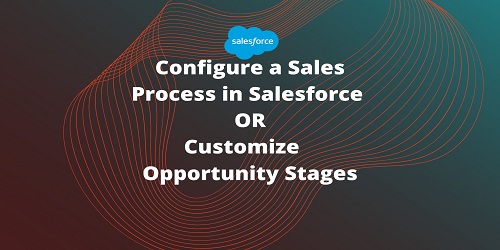
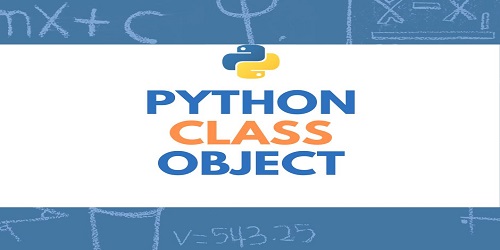

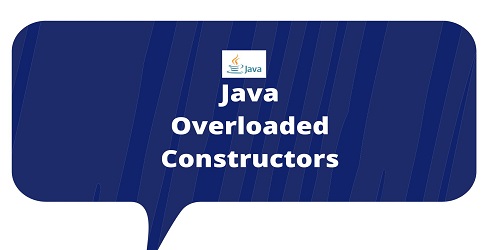



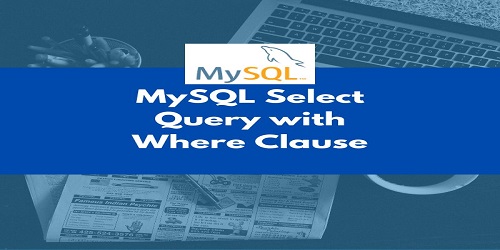

Comments (No)