Download and Install Chrome Browser on Windows:
Web Browser: A web browser is an application that is used to access or retrieve information or resources from the Internet. This information is available in different formats such as audio and video files, text, images, and web pages. The information resources on the Internet are identified by the Uniform Resource Locator (URL), which is a unique address of each web page. Although a web browser is specifically designed to access information from the Internet, it can also be used to access resources on the local intranet or files in a file system.
Google Chrome: It is developed by Google. Its first version was released on September 2, 2008, for Microsoft Windows. Quickly, the Chrome browser gained popularity and its market share began rising. The main features that Google focuses on while developing the Chrome browser included improved speed, security, and stability. Google Chrome is the first browser to implement the Omnibox, which is the URL box at the top combining the functions of both the address bar and search box. As the user starts typing in the Omnibox, Chrome provides suggestions for popular sites and previously visited sites. In addition, users can type several keywords in the Omnibox to direct Chrome to conduct a search based on these keywords. Google Chrome allocates each site instance a separate process. This prevents a task to interfere with other running tasks and as a result, the processing of one tab does not affect the processing of another tab. This increases security and stability. In addition, Google Chrome warns users when they attempt to access any site that is harmful. For this, it downloads the updates automatically against phishing and malware.
Follow the below steps to Download and Install Chrome Browser on Windows:
(1) First of all open the Microsft Edge Browser.
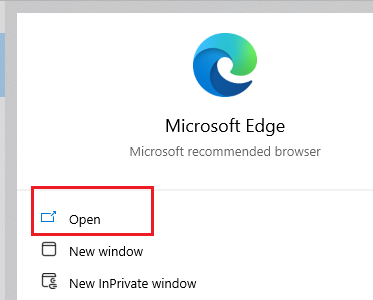
(2) In the search bar at the top, enter the URL https://www.google.com/chrome/, you can redirect to the official website to download chrome. Now click on the button Download Chrome as shown below.
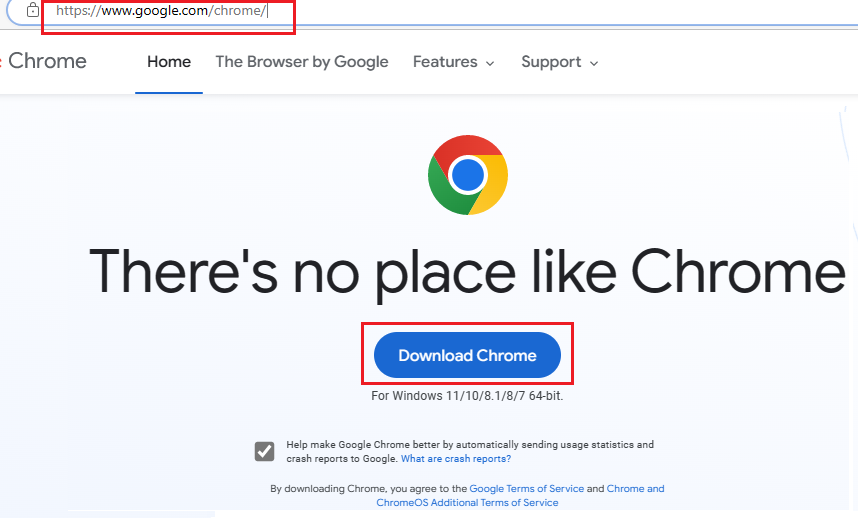
(3) ChromeSetup.exe is downloaded as shown below.
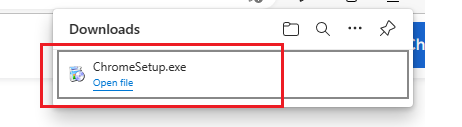
(4) You can directly open the Chrome Setup file by clicking on the Open file option which is shown below ChromeSetup.exe as shown above OR you can directly go to the folder where the ChromeSetup.exe is downloaded and double-click on it to run the setup. The computer asks “Do you want to allow this app to make changes to your device?” Click on Yes. Now Chrome shows downloading progress bar and after that installing progress bar as shown below.
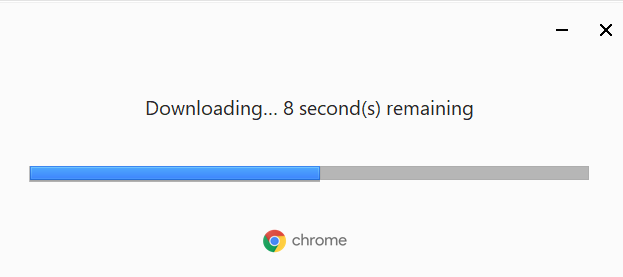
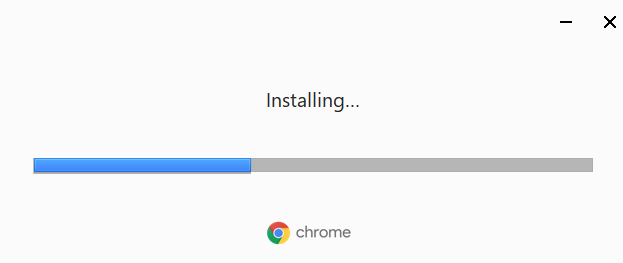
(5) Google Chrome is now installed on windows as shown below.
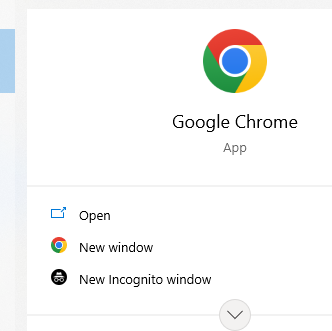
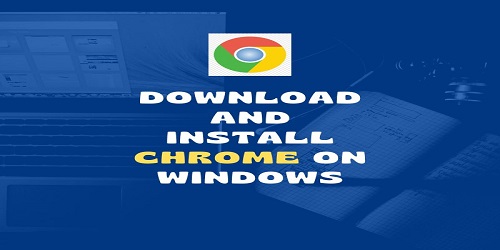
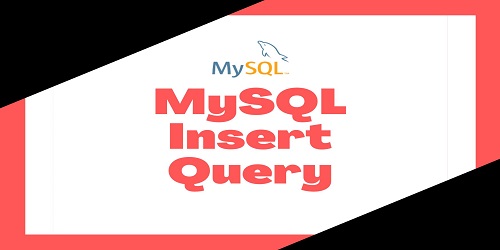


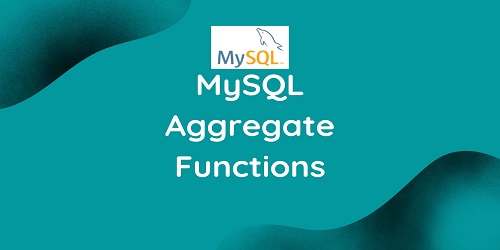

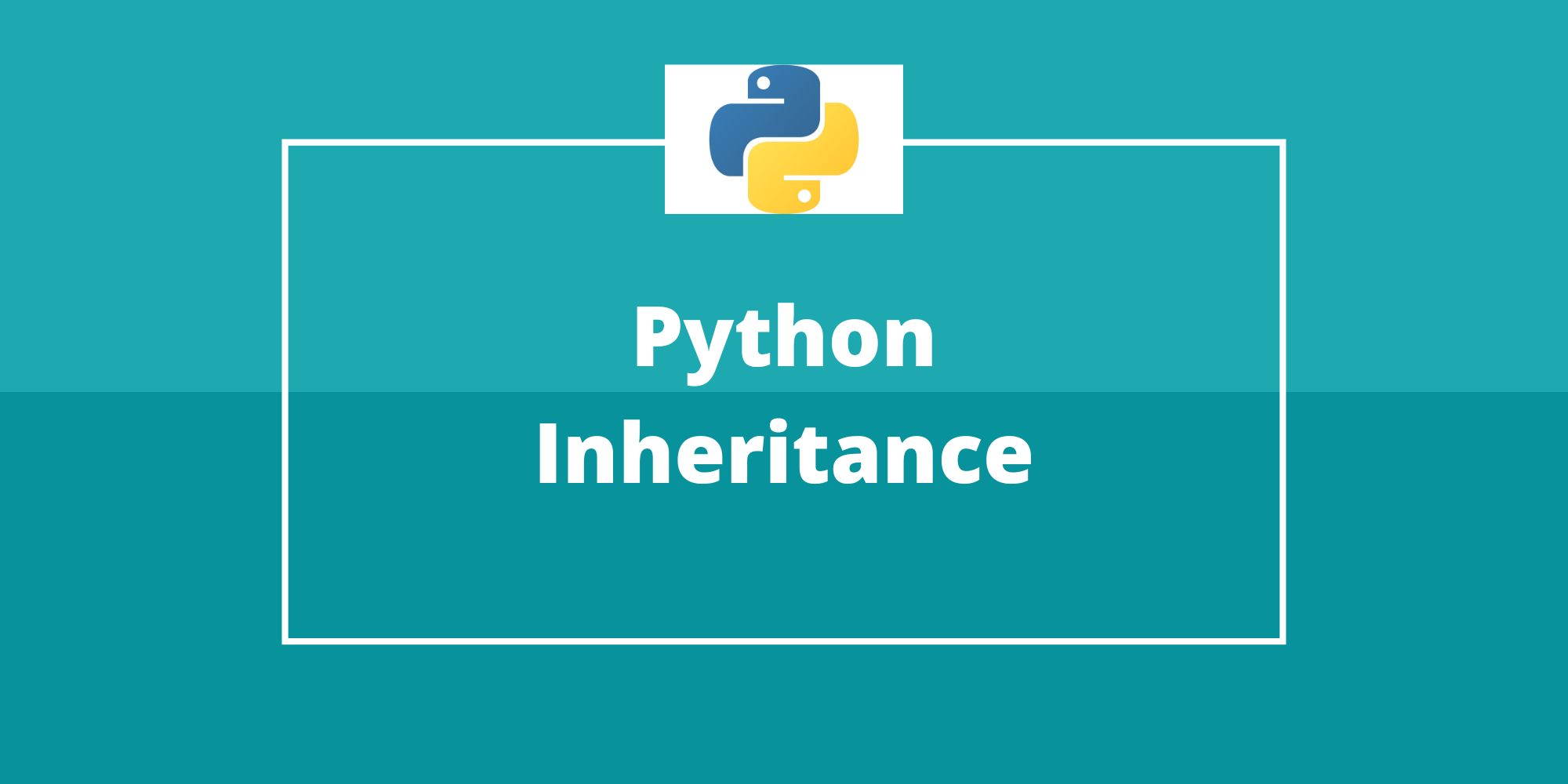

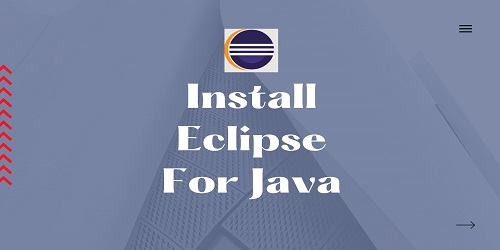
Comments (No)