Create Custom Objects in Salesforce:
(1) In this blog we will learn how to create custom objects in Salesforce.
(2) On the Salesforce setup page, click on the Object Manager tab as shown below.
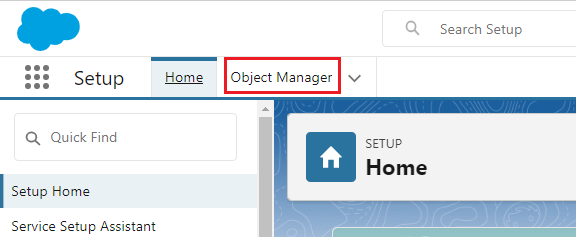
(3) Now Object Manager setup page is getting opened. On the top right side, you find Create button. From the Create button drop-down list select Custom Object as shown below.

(4) New Custom Object Setup page is getting opened. Fill in all the necessary information and then click on the Save button as shown below. Note: In the below image, there is a field which is named Data Type. It provides two options Text and Auto Number. If you select the Text data type you have to enter some kind of string but if you want this to be automatically generated in a sequence you can definitely go with an Auto Number.



(5) Hence Custom Object is created as shown below. Note: If you can see the API Name in the below image, here you should notice has an underscore c at the end. This denotes or represents that this particular object is a custom object something that we have created.

(6) Now go to the Object Manager and click on the Quick Find box to search for Earthquake Death Count, you find that your Custom Object is created. You can also edit this custom object here and update the necessary information as shown below.



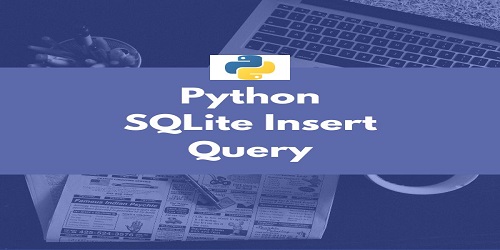
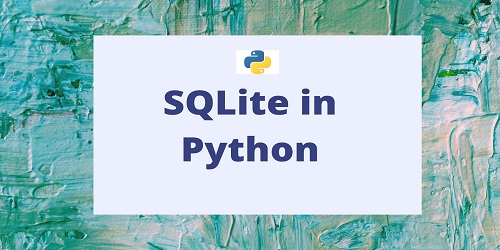
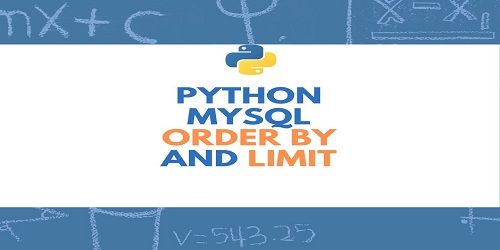
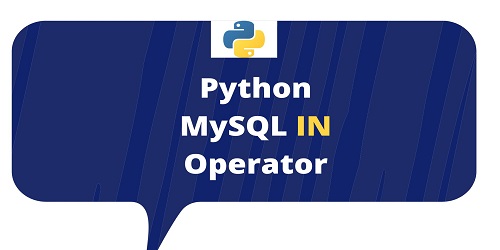


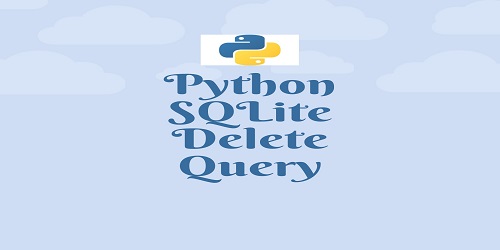
Comments (No)