Install Anaconda Python for Machine Learning:
(1) This blog will teach how to download and install Anaconda Python for Machine Learning on Windows. Note: Python is inbuilt in Anaconda.
(2) Go to your browser and type in the search bar “Download Anaconda” as shown below. or You can also directly go to the official website by clicking here Anaconda Distribution.
![How to Install Anaconda Python for Machine Learning [Jupyter Notebook] 2 anaconda distribution](https://gkscientist.com/wp-content/uploads/2023/01/anaconda-distribution.png)
(3) After that click on the Anaconda Distribution Download button for windows. OR you can also download it from the bottom of the page as shown below.
![How to Install Anaconda Python for Machine Learning [Jupyter Notebook] 3 Anaconda Distribution Download button](https://gkscientist.com/wp-content/uploads/2023/01/Anaconda-Distribution-Download-button.png)
OR
![How to Install Anaconda Python for Machine Learning [Jupyter Notebook] 4 anaconda installers](https://gkscientist.com/wp-content/uploads/2023/01/anaconda-installers.png)
(4) Now the Anaconda is downloaded. Go to the folder where it is downloaded.
![How to Install Anaconda Python for Machine Learning [Jupyter Notebook] 5 anaconda software is downloaded](https://gkscientist.com/wp-content/uploads/2023/01/anaconda-software-is-downloaded.png)
(5) Now double-click on the Anaconda software. The computer asks “Do you want to allow this app to make changes to your device?” Click on Yes. Then below interface opens and click on the Next button as shown below.
![How to Install Anaconda Python for Machine Learning [Jupyter Notebook] 6 anaconda setup](https://gkscientist.com/wp-content/uploads/2023/01/anaconda-setup.png)
(6) Now click on the I Agree button to accept the License Agreement.
![How to Install Anaconda Python for Machine Learning [Jupyter Notebook] 7 anaconda License Agreement](https://gkscientist.com/wp-content/uploads/2023/01/anaconda-License-Agreement.png)
(7) In the Select Installation Type window, select the Just Me option and press the Next button.
![How to Install Anaconda Python for Machine Learning [Jupyter Notebook] 8 Select Installation Type in Anaconda](https://gkscientist.com/wp-content/uploads/2023/01/Select-Installation-Type-in-Anaconda.png)
(8) In Choose Install Location window, you see the Destination Folder option where you want to install it. I will remain it default and press the Next button.
![How to Install Anaconda Python for Machine Learning [Jupyter Notebook] 9 anaconda destination folder](https://gkscientist.com/wp-content/uploads/2023/01/anaconda-destination-folder.png)
(9) Now select the second option, and click on the Install button.
![How to Install Anaconda Python for Machine Learning [Jupyter Notebook] 10 install anaconda software](https://gkscientist.com/wp-content/uploads/2023/01/install-anaconda-software.png)
(10) Now the installation began as shown below. Installation takes around 10-15 minutes.
![How to Install Anaconda Python for Machine Learning [Jupyter Notebook] 11 anaconda installation began](https://gkscientist.com/wp-content/uploads/2023/01/anaconda-installation-began.png)
(11) Once the installation gets complete, click on the Next button.
![How to Install Anaconda Python for Machine Learning [Jupyter Notebook] 12 Anaconda Installation Complete](https://gkscientist.com/wp-content/uploads/2023/01/Anaconda-Installation-Complete.png)
(12) Again press the Next button.
![How to Install Anaconda Python for Machine Learning [Jupyter Notebook] 13 anaconda install complete](https://gkscientist.com/wp-content/uploads/2023/01/anaconda-install-complete.png)
(13) Tick the checkbox if you want to learn more about Anaconda and then click on the Finish button.
![How to Install Anaconda Python for Machine Learning [Jupyter Notebook] 14 anaconda installation finish](https://gkscientist.com/wp-content/uploads/2023/01/anaconda-installation-finish.png)
(14) In the windows search bar type Anaconda Prompt and open it.
![How to Install Anaconda Python for Machine Learning [Jupyter Notebook] 15 Anaconda Prompt](https://gkscientist.com/wp-content/uploads/2023/01/Anaconda-Prompt.png)
(15) In order to check the Python version, write the following command in Anaconda Prompt.
![How to Install Anaconda Python for Machine Learning [Jupyter Notebook] 16 anaconda check python version](https://gkscientist.com/wp-content/uploads/2023/01/anaconda-check-python-version.png)
(16) If you want to get Anaconda Information, write the following command in Anaconda Prompt.
![How to Install Anaconda Python for Machine Learning [Jupyter Notebook] 17 conda info command](https://gkscientist.com/wp-content/uploads/2023/01/conda-info-command.png)
(17) In Anaconda Prompt, write jupyter notebook command to open it. Your jupyter notebook opens in the web browser as shown below. If you have installed more than one browser, then the system asks you in which browser you have to open it.
![How to Install Anaconda Python for Machine Learning [Jupyter Notebook] 18 jupyter notebook command](https://gkscientist.com/wp-content/uploads/2023/01/jupyter-notebook-command.png)
![How to Install Anaconda Python for Machine Learning [Jupyter Notebook] 19 jupyter open in browser](https://gkscientist.com/wp-content/uploads/2023/01/jupyter-open-in-browser.png)
(18) Jupyter Notebook provides the option to create a new Python file. You can also create a new text file, folder, and terminal as shown below.
![How to Install Anaconda Python for Machine Learning [Jupyter Notebook] 20 jupyter notebook create new file](https://gkscientist.com/wp-content/uploads/2023/01/jupyter-notebook-create-new-file.png)
(19) You can also rename or move or delete the file or folder by selecting it as shown below.
![How to Install Anaconda Python for Machine Learning [Jupyter Notebook] 21 rename or move or delete in jupyter](https://gkscientist.com/wp-content/uploads/2023/01/rename-or-move-or-delete-in-jupyter.png)
(20) When we click on the New button on the right side, the drop-down list opens as shown in step 18. You can create a new Python file by simply clicking on the Python option. After that, a new browser tab opens. Click on the Untitled field and rename it.
![How to Install Anaconda Python for Machine Learning [Jupyter Notebook] 22 rename python file in jupyter](https://gkscientist.com/wp-content/uploads/2023/01/rename-python-file-in-jupyter.png)
(21) New Python File is renamed as shown below.
![How to Install Anaconda Python for Machine Learning [Jupyter Notebook] 23 python file in jupyter renamed](https://gkscientist.com/wp-content/uploads/2023/01/python-file-in-jupyter-renamed.png)
![How to Install Anaconda Python for Machine Learning [Jupyter Notebook] 1 How to Install Anaconda Python for Machine Learning](https://gkscientist.com/wp-content/uploads/2023/01/How-to-Install-Anaconda-Python-for-Machine-Learning.jpg)
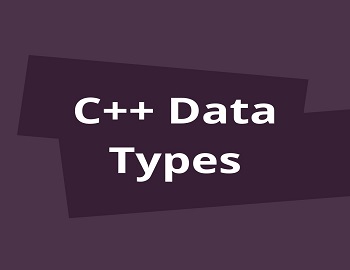
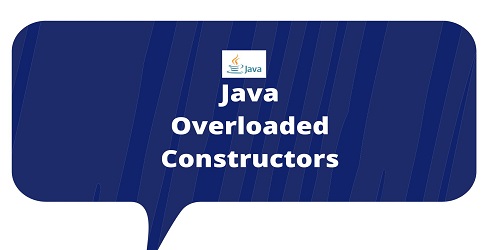
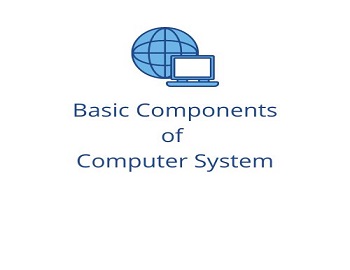

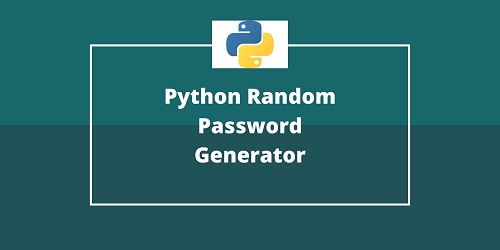
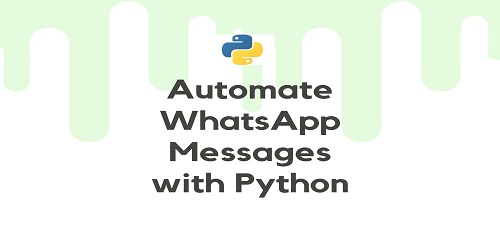
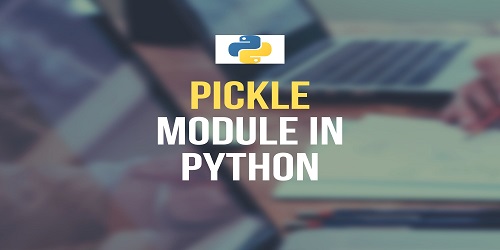

Comments (No)